Restoring VMware from Synology Active Backup
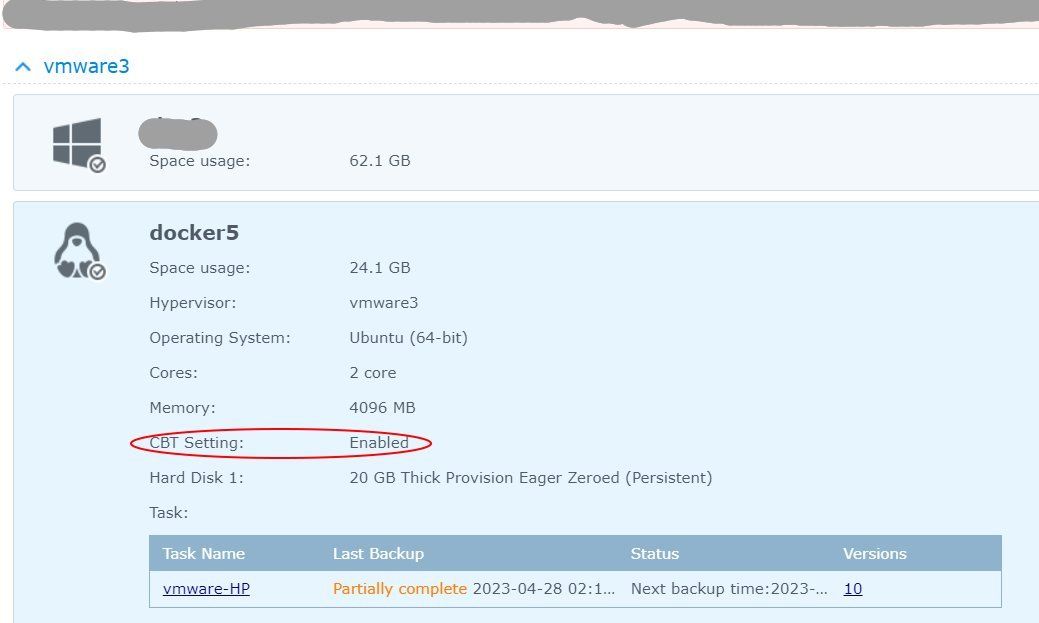
I have been using Synology's Active Backup for Business to back up my VMware VMs. I wanted to test whether I can restore these backups to a new ESXi host if my current one dies, so I tested a restore process the other day.
My Setups
My active ESXi host:
- ESXi 5.5 free license
- boot off USB flash
- HP EliteDesk Mini
- 32 GB RAM, 250 GB SSD vmfs storage, 1 NIC
- backed up using Change Block Tracking (CBT)
I use another HP EliteDesk Mini for restoration. I fresh installed ESXi 7.0 on it, to prepare to restoring the VMs.
My restoration ESXi host:
- ESXi 7.0 on trial license (freshly installed)
- boot off USB flash
- HP EliteDesk Mini
- 16 GB RAM, 250 GB SSD vmfs storage, 1 NIC
Restoration Steps
Here are the steps I took:
- Log into Synology and open Active Backup for Business (ABB)
- Under Virtual Machine > VMware vSphere, click on Manage Hypervisor
- Add the new ESXi host to the hypervisor list (so ABB can restore to it)
- Back on the main ABB menu, click on the VM I want to restore (in this case docker5), and click restore
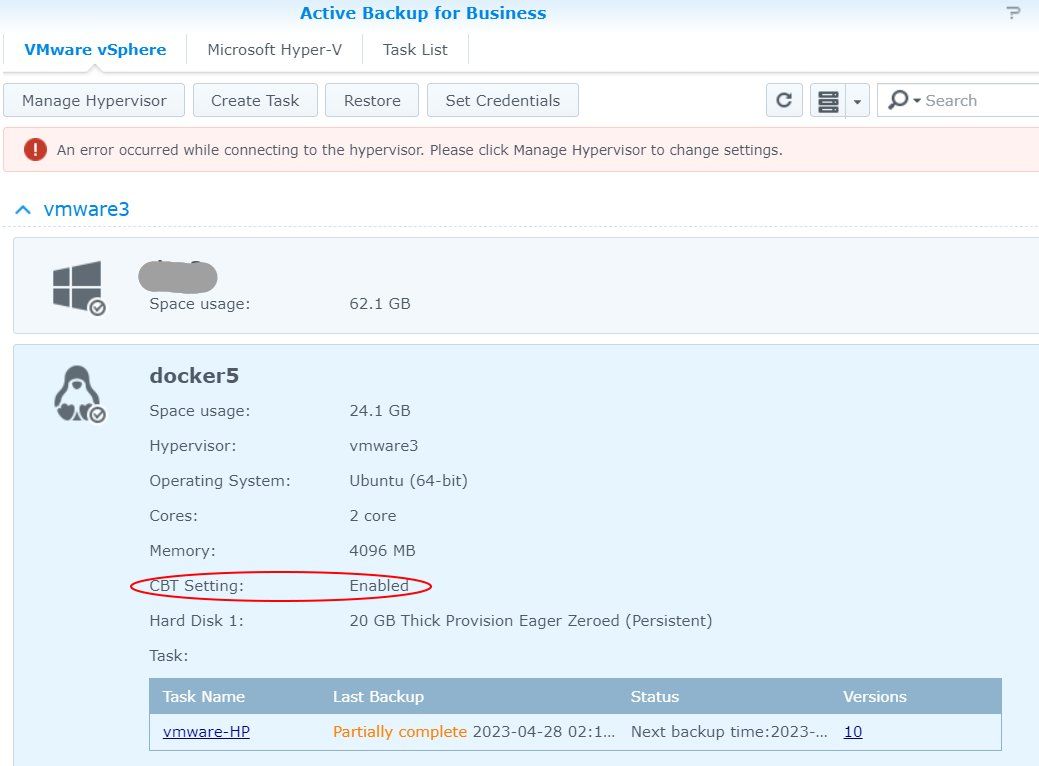
- It displays the list of restorable versions, pick the version to restore
- You can restore to HyperV or vSphere, pick vSphere
- You can choose Instant Resetore or Full VM Restore, I picked Full Restore
- Important: pick Restore to a new location
- uncheck Regenerate a MAC address, this allows DHCP to hand the new VM the same IP so the new VM can take over seamlessly
- pick the new host to restore to
- pick a name for the restore job. This will also be the name of the newly created VM. Don't pick the same name as the old VM, just in case you restore to the existing host.
- don't start the VM after restore, otherwise it would conflict with the existing VM
The first time I ran the restore, it failed, because my new host was in maintenance mode. The second time I ran it, it succeeded:
- It creates the appropriate directory for the new VM, and likely the appropriate vmdk files
- It then restores the backup to that directory
- For restoring my 20 GB VM on an SSD, the VM directory creation took about 2 minutes, and the restoration took another 30 minutes. Maybe my NAS drives were slow. Prepare for a few hours of downtime if you have a few VMs to restore.
- When restoration is done, the ABB app will show restore success
After restoration success
- Shut down the old VM
- Start up the new VM
- Test to see if it works
Thoughts
The restore went pretty smoothly. I was able to simply install a new ESXi host, and ABB took care of the restoration, as well as the VM configuration. I restored both my docker VM and my Windows VM, and both worked.
Compared this to manual restoration, where I usually had to reconfigure each VM, such as CPU, RAM, and especially NIC (and probably other minute settings). ABB took away a bit of moving parts and uncertainties. (Restoring HyperV was even worse)
The restoration took hours though.